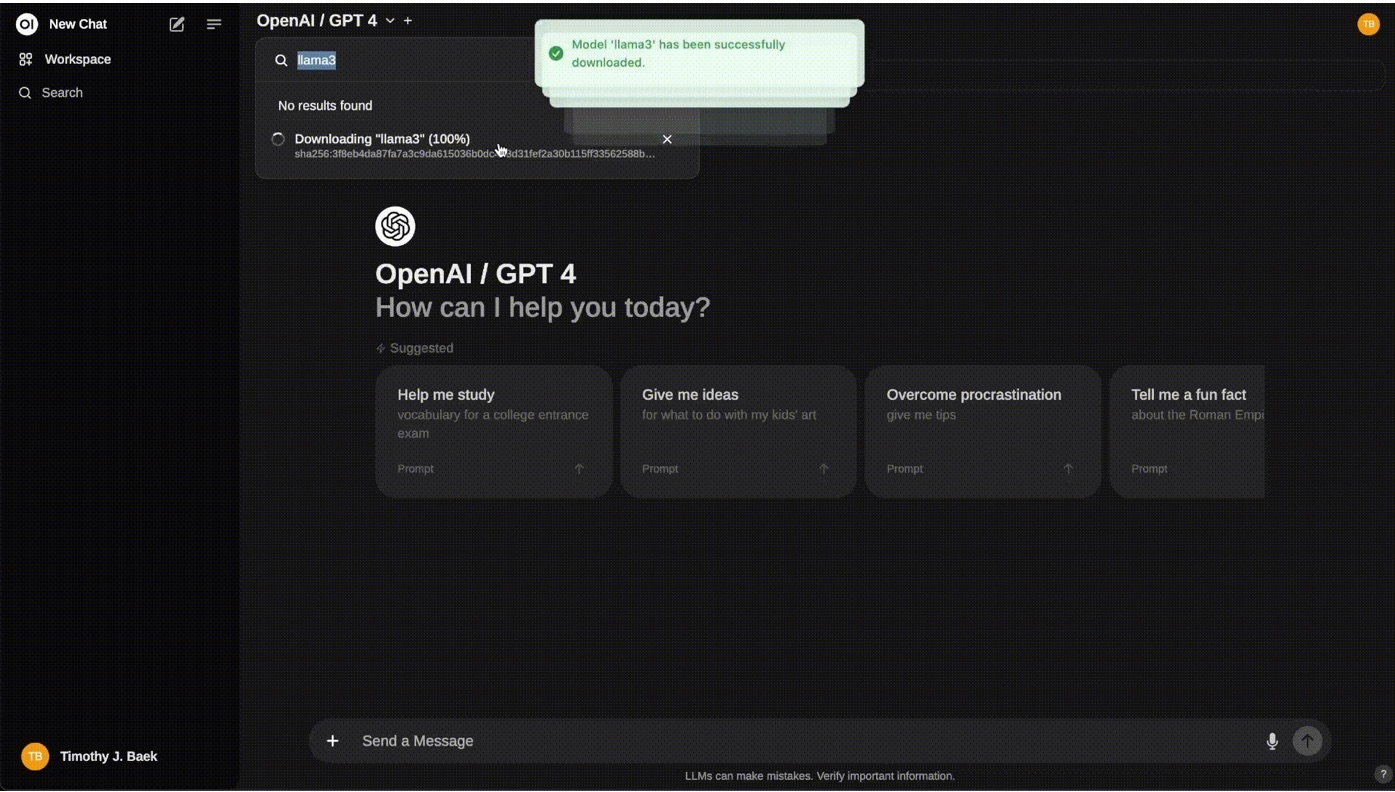In this blog you will learn how to install a tool called “Browser Use” which is a tool that can be used to browse the web using Ai Agents.
You do not need to use a raspberry pi. You can use any linux, mac, or windows device(with WSL). I am going to show you how to install this on linux/raspberry pi.
First follow the commands in my other blog Click Here. After following the commands in my other blog to install Ollama and install the Deepseek-R1 model, then type curl -fsSL https://pyenv.run | bash . Then run this command curl -fsSL https://pyenv.run | bash . Then type pyenv install 3.11
Second, type pyenv global 3.11 Third, type the command git clone https://github.com/browser-use/web-ui.git && cd web-ui
Fourth, type the command pip install virtualenv . Fifth, type python3 -m venv .venv
Sixth, type the command source .venv/bin/activate . Next, type pip install -r requirements.txt
Eight, type the command playwright install . Second to last, type this cp .env.example .env
Last but not least, type the last command python webui.py –ip 0.0.0.0 –port 7788
To access the web portal for the Ai Agent type, http://[YOUR_RASPBERRYPI_IP_ADDRESS]:7788 into your web browser. Replace “[YOUR_RASPBERRYPI_IP_ADDRESS]” with you raspberry pi’s ip address.
You can find your raspberry pi’s ip address by typing this command hostname -I
Thats it. Now you can choose your model you downloaded and play around with this tool.